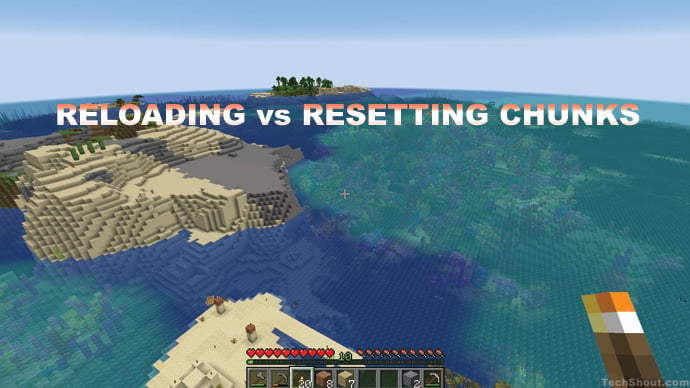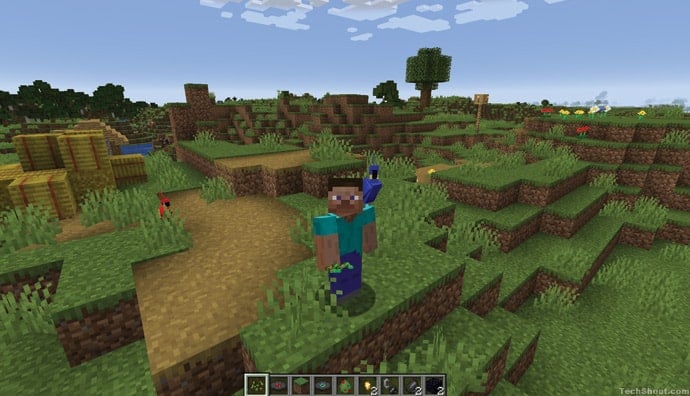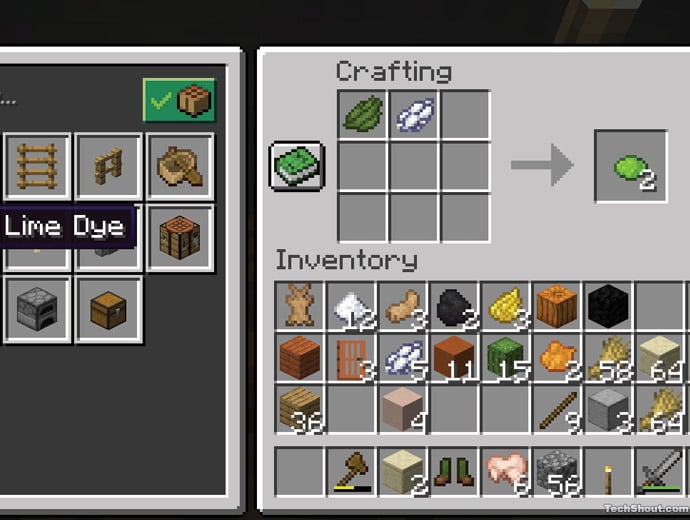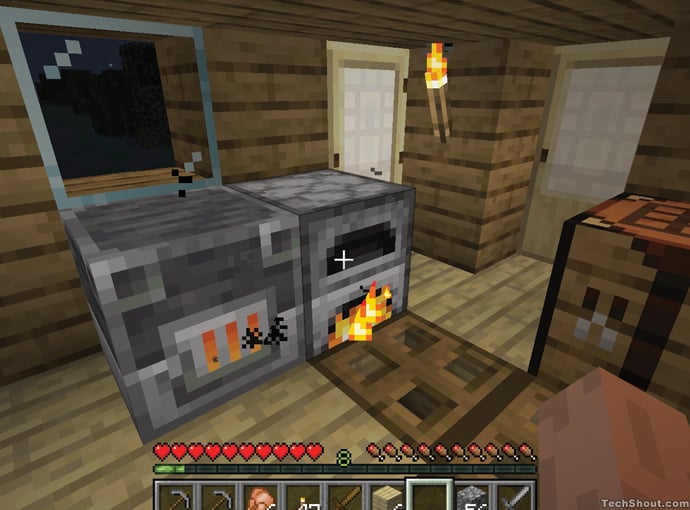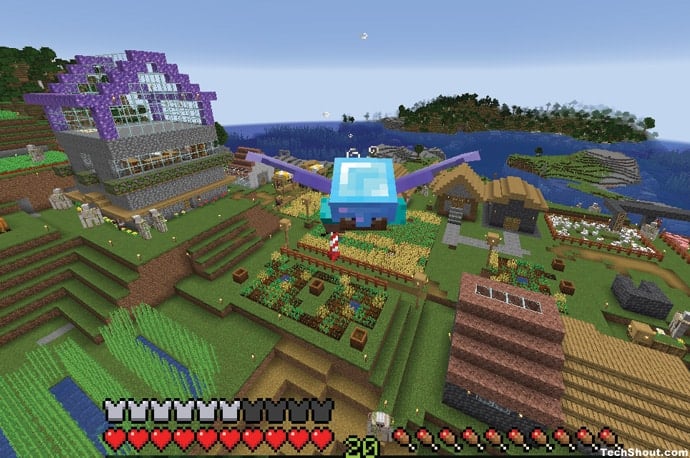Follow this easy step-by-step guide on how to teleport to coordinates in Minecraft on PC, mobile and console, to instantly travel to any location on the map.
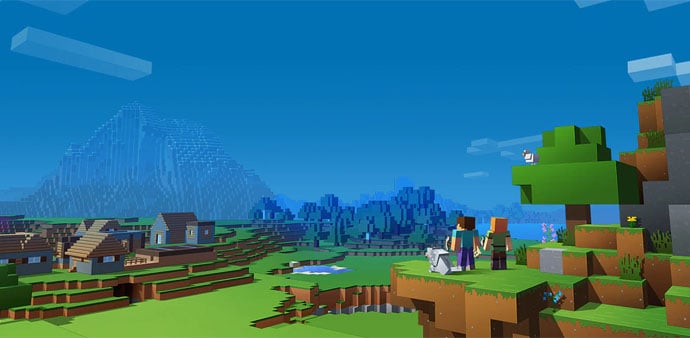
Have you ever wanted to zip from one end of a Minecraft world to another, instantly teleporting to a new location? It would definitely make things easier, but can it be done?
Well, the good news is that Minecraft does have a way for players to instantly disassemble and reassemble their atoms at a new location, or in other words, to instantly travel to a point on the map, no matter how distant.
You’re going to have to use the command console, which isn’t too complicated, and cheats have to be enabled for the world you’re in.
Here we bring you a step-by-step guide on how to teleport to coordinates in Minecraft, on PC, mobile devices and consoles.
Scroll down or use our index for information on Minecraft fast travel, whether it be the Java Edition, the PE (also known as the Pocket Edition), Minecraft for consoles, or even the Bedrock Edition and the Education Edition.
Want to see a short, quick guide on how to teleport in Minecraft? Skip the long explanations and go right to it (click here).
This is recommended if you already have a basic understanding of how to use console commands in Minecraft and how the game uses coordinates to specify the location of objects and entities.
Need to know:
Before we talk about how to tp to coordinates in Minecraft, there are a few things you need to know:
– x y z Coordinates
– How the Minecraft teleport command works
I. Coordinates:
The game uses a coordinate system (xyz coordinates) to specify the precise geolocation data of in game players and other entities in the world.
Here’s the easy way to understand how to navigate the positioning system while playing Minecraft using these three coordinates of x y z.
X coordinate:
The x coordinate specifies east/west position. As you move eastwards, the value of your x coordinate increases; as you move in a different direction westwards, the value of your x coordinate decreases.
A positive value for this coordinate means you are on the eastern side of the map, while a negative value means you are on the western portion of the Minecraft world.
Z coordinate:
This coordinate specifies north/south position. As you move northwards, the value of your z coordinate decreases; as you move southwards, the value of your z coordinate increases.
If this coordinate is negative, it means you are on the north zone of the world, while a positive value means you are on the southern side of your map.
Y coordinate:
This coordinate specifies the elevation. As you move upwards or skywards, the value of this coordinate increases; as you move downwards in the world (dig down towards the bedrock), the value decreases.
A positive value for this coordinate puts you higher up in altitude (above sea level, if you will), while a negative value means you are on the western portion of the Minecraft world. For context, sea level is represented by the y coordinate of 63.
II. How the teleport command works:
Once in the command console, you have to input the tp command and a few other parameters that tell the game where to transport your character.
There are three different methods to use coordinates to teleport your player character away from the current coordinates.
(i) Teleport to exact coordinates
To teleport your character to a specific location, or whatever destination x y z coordinates you wish, type the following command into the text bar:
/tp [target player] <x> <y> <z>
You’ll need to replace [target player] with your username. Note that this is case sensitive.
Make sure you enter coordinates in the right manner – the x, y and z set of coordinates must be typed with a space in between each.
Eg: The command
/tp Matt 216 65 -47
will teleport Matt to the block on the map given by the address (216, 65, -47).
(ii) Teleport to relative coordinates
If you want to know how to tp in Minecraft to a set of destination x y z coordinates relative to your current position or current coordinates, here’s how you do it. Type the following tp command into the text bar:
/tp [target player] ~<x> ~<y> ~<z>
Replace [target player] with your Minecraft username.
Use tilde symbols immediately preceding the x y z set of coordinates to move by that amount in the three dimensions from your current location.
Eg: The command
/tp Rachel ~10 ~ ~-25
will teleport Rachel 10 blocks east and 25 blocks north, relative to her current position. (Note: This will not change Rachel’s elevation since the y coordinate remains the same.)
(iii) Teleport to player
To teleport your character to the same coordinates as another player’s location on the map, type the following command into the text bar:
/tp [target player] <destination player>
Eg: The command
/tp David Julie
will teleport David to Julie’s location, whatever destination x y z that may be.
RELATED: How To Get Terracotta In Minecraft
A: How to travel to any location in Minecraft Java Edition (on PC)
Step 1: Run Minecraft.
Launch the application by clicking on the game file.
Step 2: Select a world to load.
Select a previously created world to load or create a new world. Make sure you are playing in creative mode.
Step 3: Enable cheats.
For the tp command to work you must have cheats enabled. It is recommended that you do this while creating a new world, which will ensure that cheats are active every time you load up this creative world.
If, however, you want to enable cheats on a world that you’ve already created, open the game menu, click the ‘Open to LAN’ button, toggle the Allow Cheats option to ‘On’, and finally click on the ‘Start LAN World’ button.
Note, however, that you will have to follow this process to turn on cheats each time you load your world.
Step 4: Determine where you want to teleport.
We trust that you’ve gone over the Coordinates section of this article, or are familiar with coordinates in Minecraft. In order to tp to coordinates, you’ll need to know where you want to go.
You should know the x, y and z coordinates of the location to which you want to travel, or the player or entity to whose location you want to teleport.
If you want to jump to a point relative to where you are, you need to know how far north/south, east/west and up/down from where you are that it is you want to go.
Once you figure that out, you’re all set.
Step 5: Open the console.
Click the forward slash key (/) on your keyboard.
ALSO READ: Top Minecraft Mods
It should be immediately to the left of the Right Shift key, the same one used to enter a question mark on your keyboard.
Step 6: Enter the teleport command.
Eg: /tp [target player] <x> <y> <z>
Make sure to leave a space between each entity and each set of coordinates, if you are using them to teleport.
Step 7: Hit enter.
This should teleport you to the specified destination or set of coordinates of your choice.
B: How to teleport to coordinates in Minecraft Pocket Edition or PE (on mobile)
Step 1: Run Minecraft.
Launch the app.
Step 2: Access the Pause menu.
To do this, tap on the top right corner of the screen. There should be a button with a pause icon (two parallel lines).
The button may not always be displayed, but tapping in the top right of the display should bring up the Pause menu.
Step 3: Go to Settings.
Tap on the Settings box to enter game settings.
Step 4: Turn on cheats.
Scroll to the cheats section and toggle the switch to the ‘on’ position.
Step 5: Resume your game.
Close the menu and go back into your game.
Step 6: Open the Chat bar.
To do this, tap the Chat icon. It is located on the top of the screen as the familiar speech bubble graphic.
Step 7: Enter the teleport command.
Eg: /tp [target player] <x> <y> <z>
Tap on the keyboard button on the right end of the Chat bar, and enter the tp command in full. This should include your username as well as the coordinates to which you want to teleport.
Step 8: Run the teleport command.
After entering the tp command, hit the Enter command by tapping on the speech bubble with a right-arrow inside it.
You can find this to the right of the Chat bar.
SEE: Unique Minecraft House Ideas To Fast-Track Your Next Build
You should be teleported to the set of coordinates, or location that you specified.
C: How to fast travel in Minecraft on Consoles
Before we get into how to type teleport commands in Minecraft on PS4, Xbox One and Nintendo Switch, you should know that in order to use the teleportation function on consoles you must host a multiplayer world, and you can only teleport to another player’s location on consoles.
Step 1: Start the game.
Launch the game on your console and click on the Play Game box to start a game.
Step 2: Load a world in Minecraft.
Select a world to load or create a new world. You can choose either creative or survival mode.
Step 3: Enable host privileges.
Go to More Options and check the box on the Host Privileges option. Then load the game. A dialogue box may pop up, informing you of the consequences of loading a game with host privilege – that is, achievements and leaderboard updates will be disabled. Click OK to proceed.
Step 4: Bring up the Host menu.
Do this by pressing the options button on the controller. (It may be the TouchPad on the PS4.)
Step 5: Select the Host Options button.
Step 6: Select the Teleport to Player option.
You should be given a list of all the players in your game world.
Step 7: Choose the player to whose location you wish to teleport.
Choose a player from the list that’s displayed to travel instantly to that player’s location.
How to teleport (Condensed version!)
With cheats having been enabled, open the console and type one of the following into the text bar:
/tp [target player] <x> <y> <z>
OR
/tp [target player] ~<x> ~<y> ~<z>
OR
/tp [target player] <destination player>
Here, x, y and z set of coordinates denote the east/west, the elevation, and the north/south coordinate, respectively. Every point on the Minecraft world has a unique set of xyz coordinates.
READ: Top 15 Minecraft Modpacks
Note: Teleporting on consoles (Nintendo Switch, Xbox One and PS4) does not work the same way. See Section C of this article on teleporting on consoles.
Other teleport commands
/tp @p @s : teleports the nearest player to you
/tp @a @s : teleports all players to your location
Frequently Asked Questions
Q: What is the quick way to teleport yourself in Minecraft – easy commands?
A: We’ve listed the ways in which you can fast travel to any part of the Minecraft world, provided you have cheats turned on.
This involves specifying the name of the player (in full) that you want to teleport to a specific set of coordinates.
This works on all editions of the game, including the Bedrock Edition, the Education Edition, the Java Edition, and the Pocket Edition (for mobile platforms). This is case-sensitive and it might be annoying to have to type it out each time.
There is a simpler way to teleport to coordinates in Minecraft, but this works if you are the only player in the Minecraft world.
It involves invoking the command for the nearest player, which it turns out is you. The simplified tp commands looks like this:
/tp @p <x> <y> <z>
OR
/tp @p ~<x> ~<y> ~<z>
This teleports the nearest player (i.e., you) to a selected set of coordinates.
Q: What is the way to teleport to player spawnpoint in Minecraft?
A: Minecraft version 1.16 allows the ability to set spawnpoints to other dimensions, and this affords an easy way to make your way back to your saved spawn point.
One way to get back quickly to your saved spawnpoint is to issue the /kill command, but it usually results in a loss of items and levels, and it may affect your stats.
A better way would be to use a command to fast travel back to your spawnpoint. Use the following command:
/spawn
This should teleport the player executing the command back to their saved spawnpoint and dimension.
Note that you will need cheats to be turn on and you have to introduce a gamerule to allow using commands like /spawn on self as a target.